Manual Backup
Although we strongly recommend that you use Automatic Backup, a Manual Backup feature is available if you prefer make additional backup copies in alternate locations.
By default, manual backups are saved to the location shown on the Backup and Files tab of the Preferences dialog box.
To change the default location for a manual backup:
- Do one of the following:
- Click the Preferences button on the toolbar.
- From the Return Manager, E-file Manager, or Bank Manager, click the Options menu; then, select Preferences.
- From Rollover Manager, click the Tools menu; then, select Preferences.
- Click the Backup and Files tab.
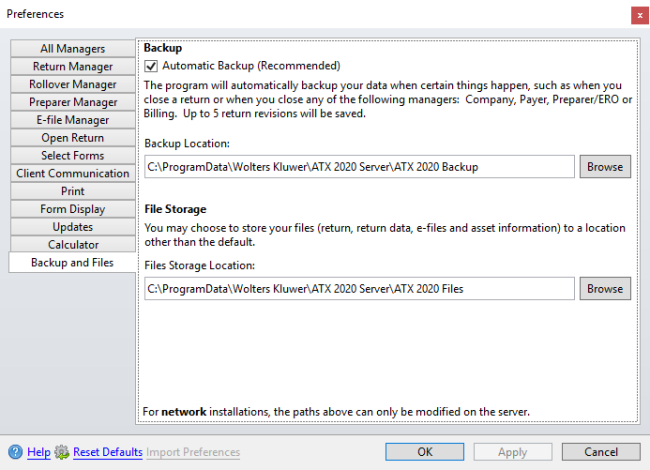
Preferences dialog box (Backup tab)
- Click the Browse button under Backup Location to navigate to and select a new backup location.
- Click Apply and OK to close.
To manually backup returns and other data:
- Disable the Automatic Backup on the Backup and Files Preferences before running a manual backup.
- From Return Manager, click the Returns menu; then, click Backup.
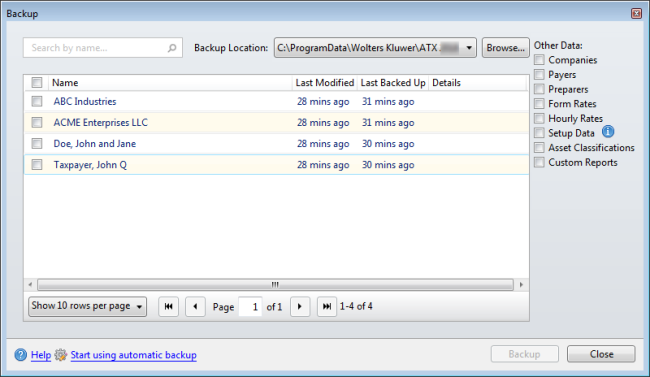
Backup dialog box
- Select the check box(es) for return(s) to be backed up or select the Name check box to select all files.
Selecting the Name check box will select all rows shown on the page. Increase the number of rows shown per page in the drop-down list at the lower left of the Backup dialog box to select more returns at once.
Enter text into the Search by name... to show only those returns matching the criteria entered.
- Under Other data:, select the check box for Companies, Payers, Preparers, Form Rates, Hourly Rates, Setup Data and Asset Classifications as desired to be included in the backup.
- Click Browse to navigate to and select another backup location if desired.
Selecting another location from the Backup dialog box will not change your default backup location. If you want to change your default backup location, you can do so via the Backup and Files tab of the Preferences dialog box or from the Admin Console.
- Click Backup.
- Click Close.
See Also: